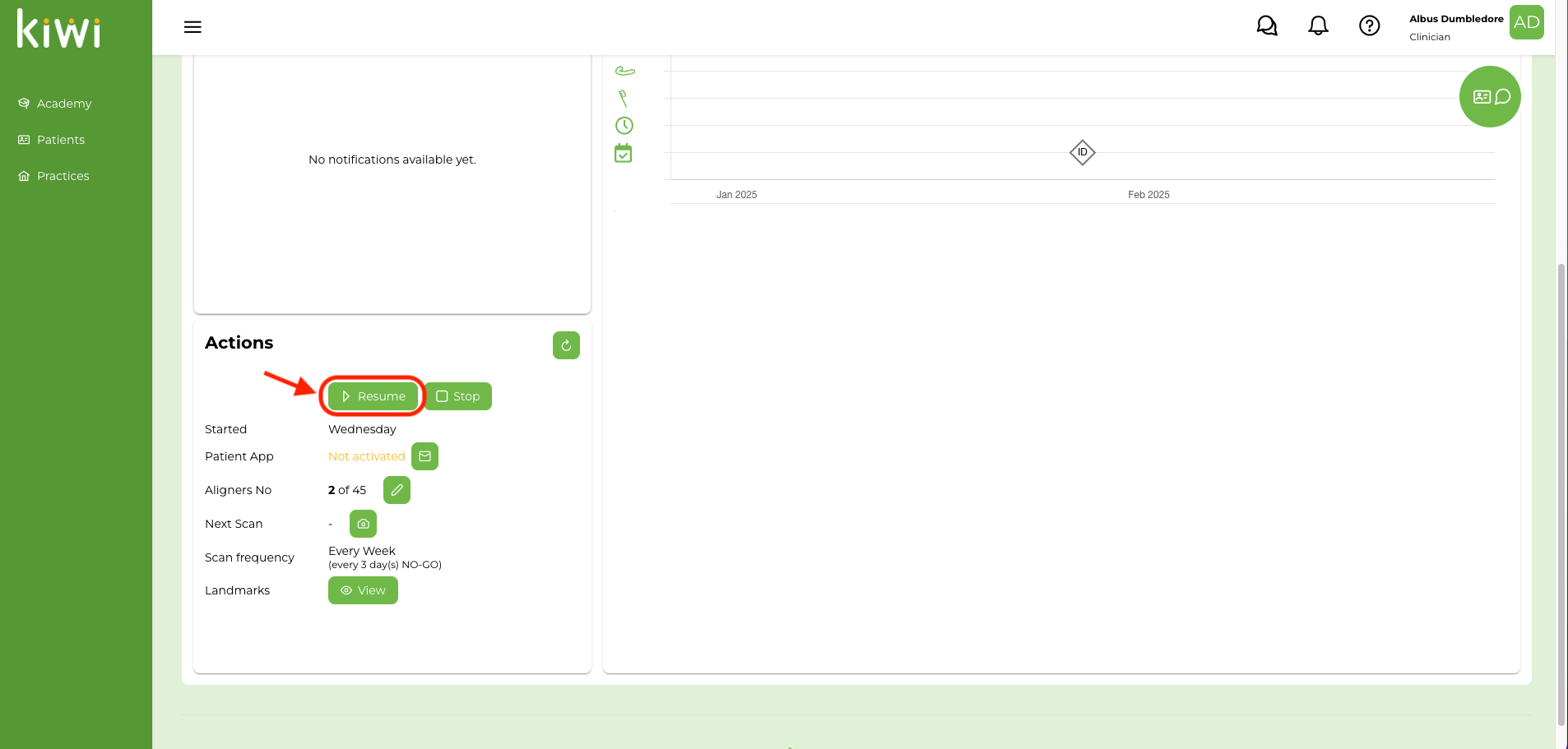Remove Buttons
Setting up for your appointment
- Air/water syringe
- Mirror & Explorer
- Flame carbide burr #7901
- Suction tip
1. Read any notes in the Office Visit
See if the Doctor has left any notes for this Office Visit.
2. Remove the buttons
Here is a video if you need a reminder on removing buttons:
3. Give the aligners and the supplies to your patient
See if the patient is running out of aligners or elastics.
4. Resume monitoring
Click on the monitoring “Resume” button and select tomorrow’s date.
5. Write clinical notes and update Visit status
Click on “Mark Complete” and add any notes to the Office Visit if any of the planned actions could not be done as planned (e.g. could not remove attachment on tooth #…).
Make sure that you checked all the to-do list and dismiss the patient.