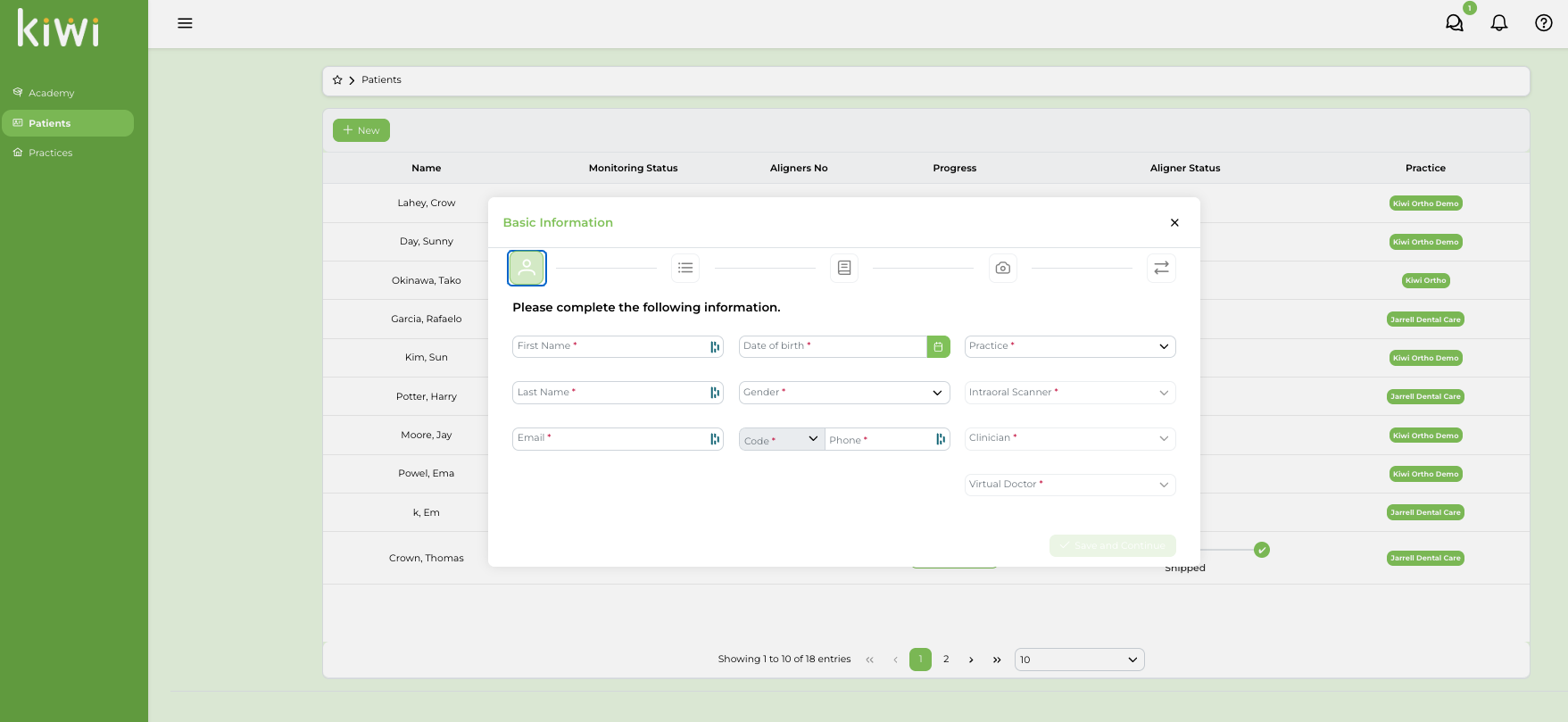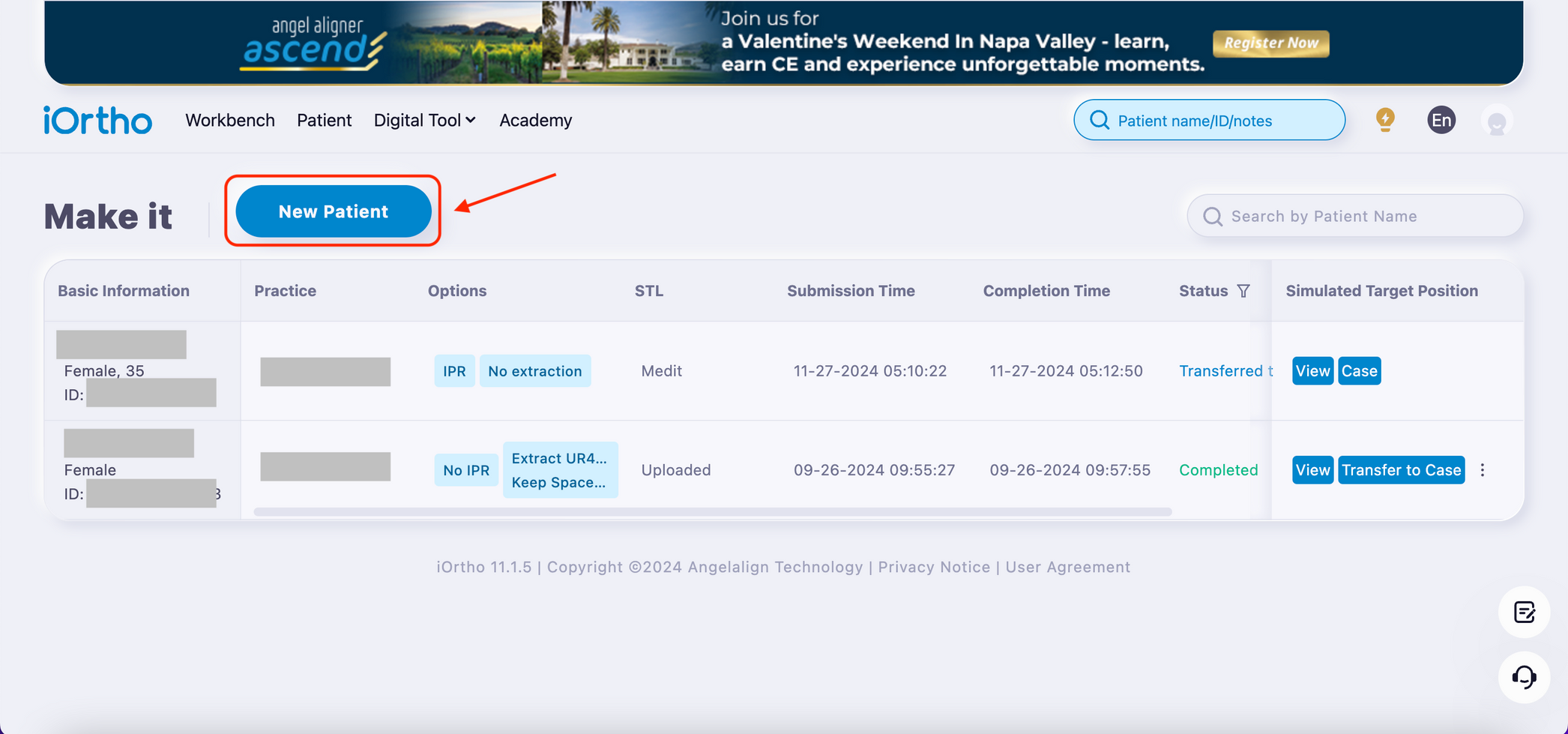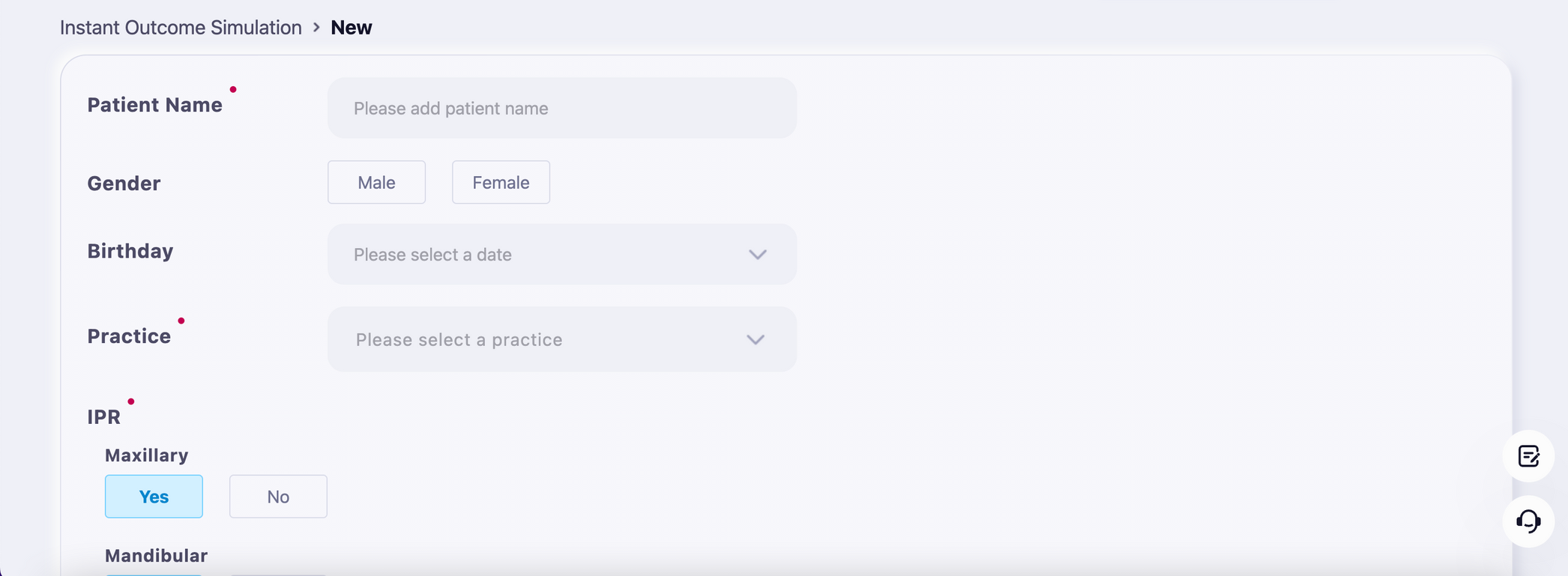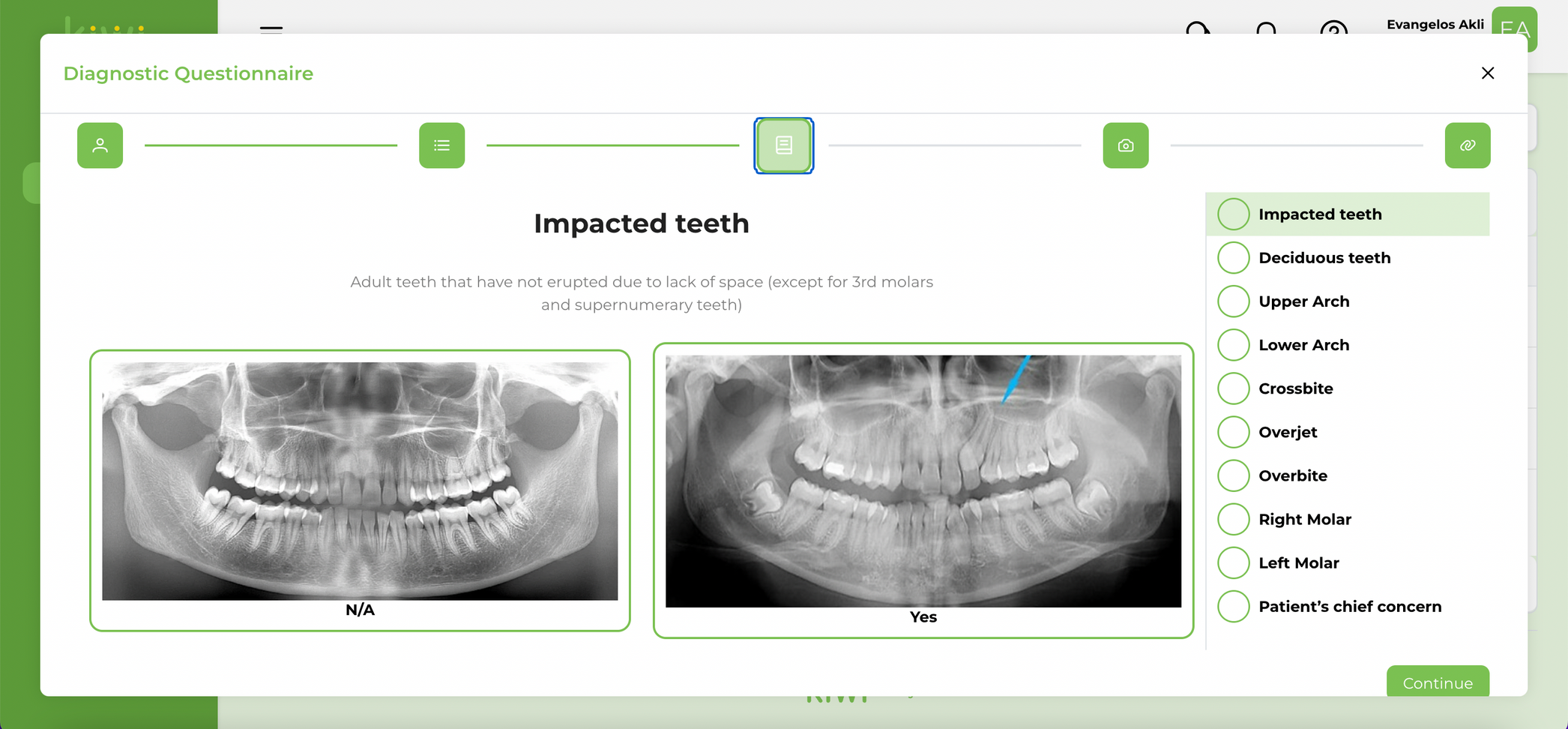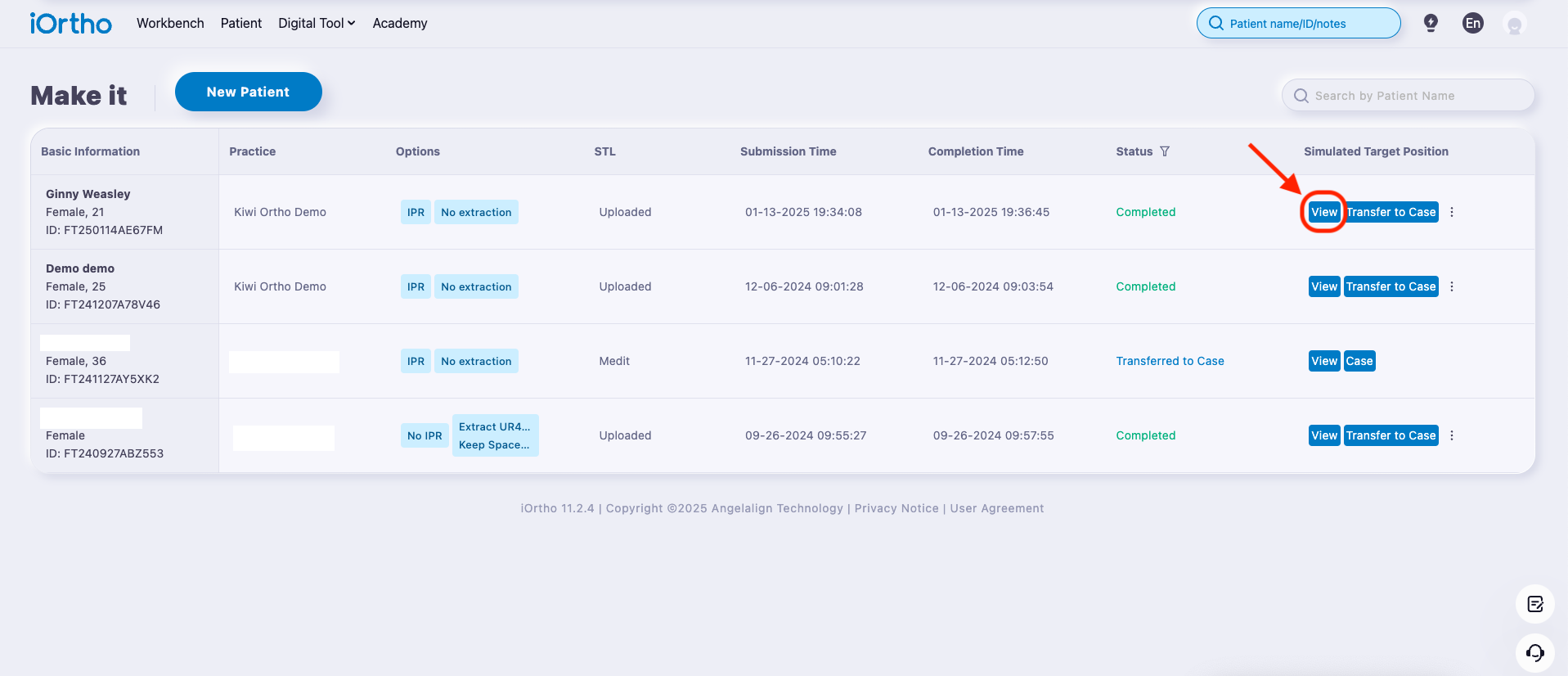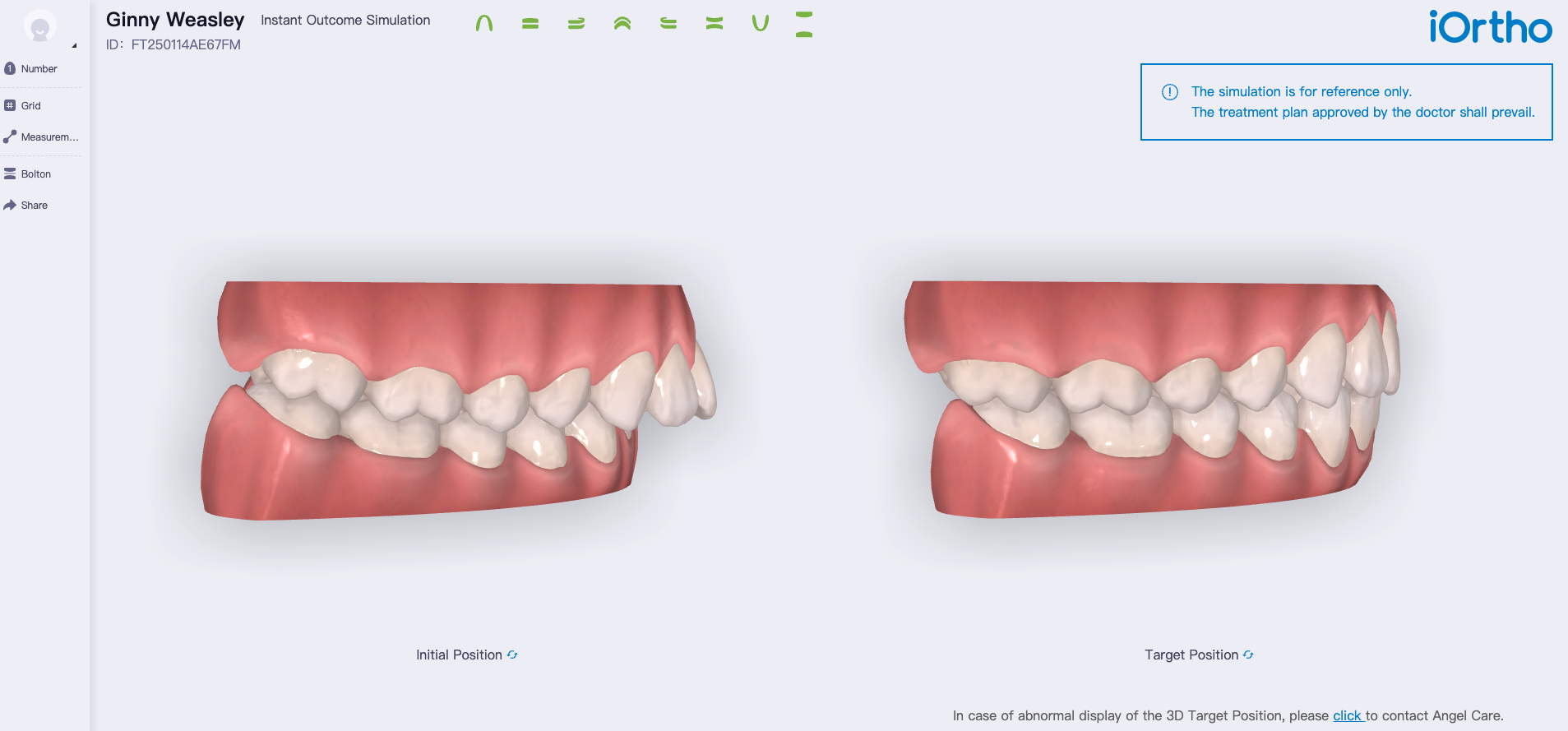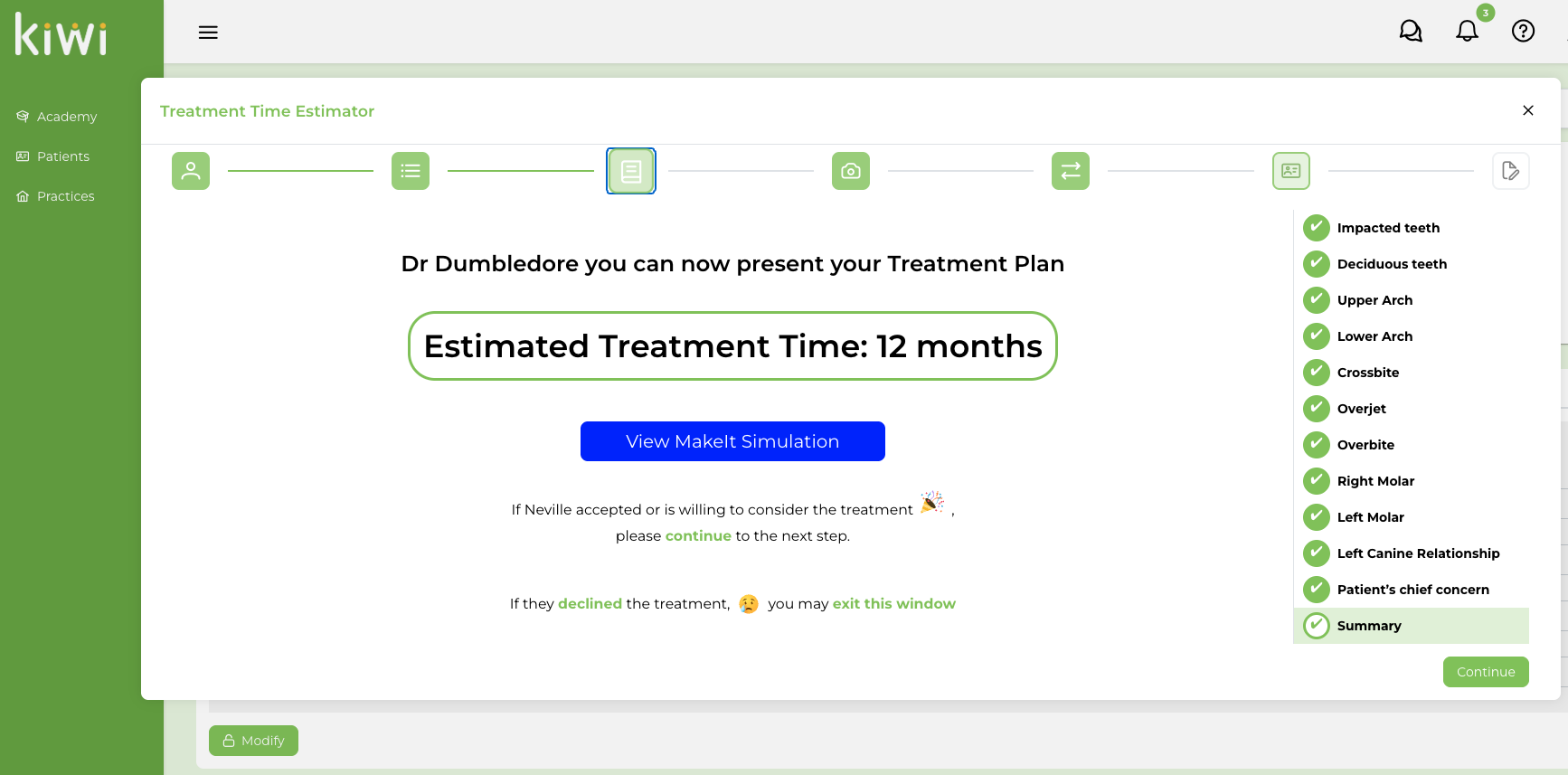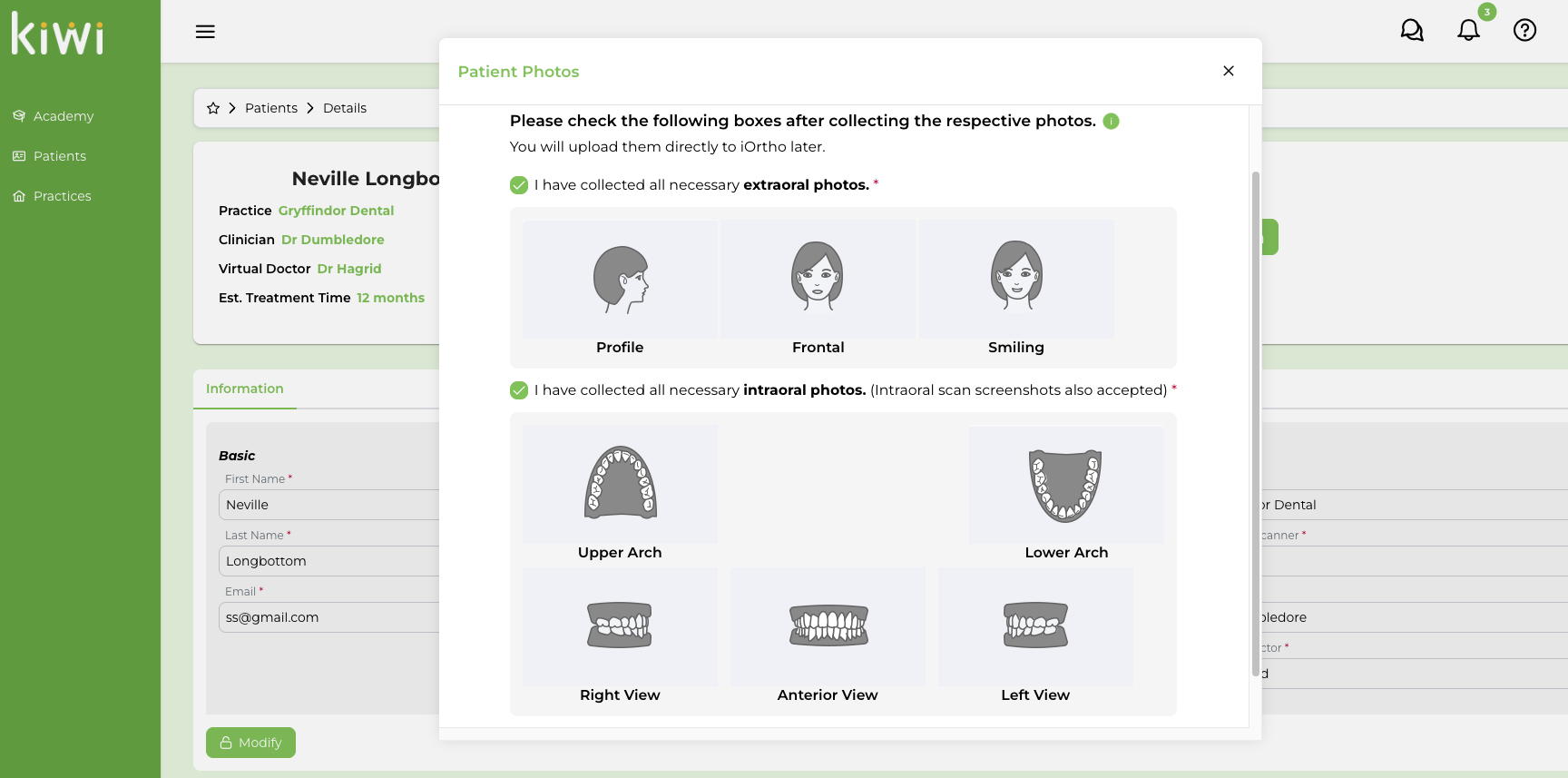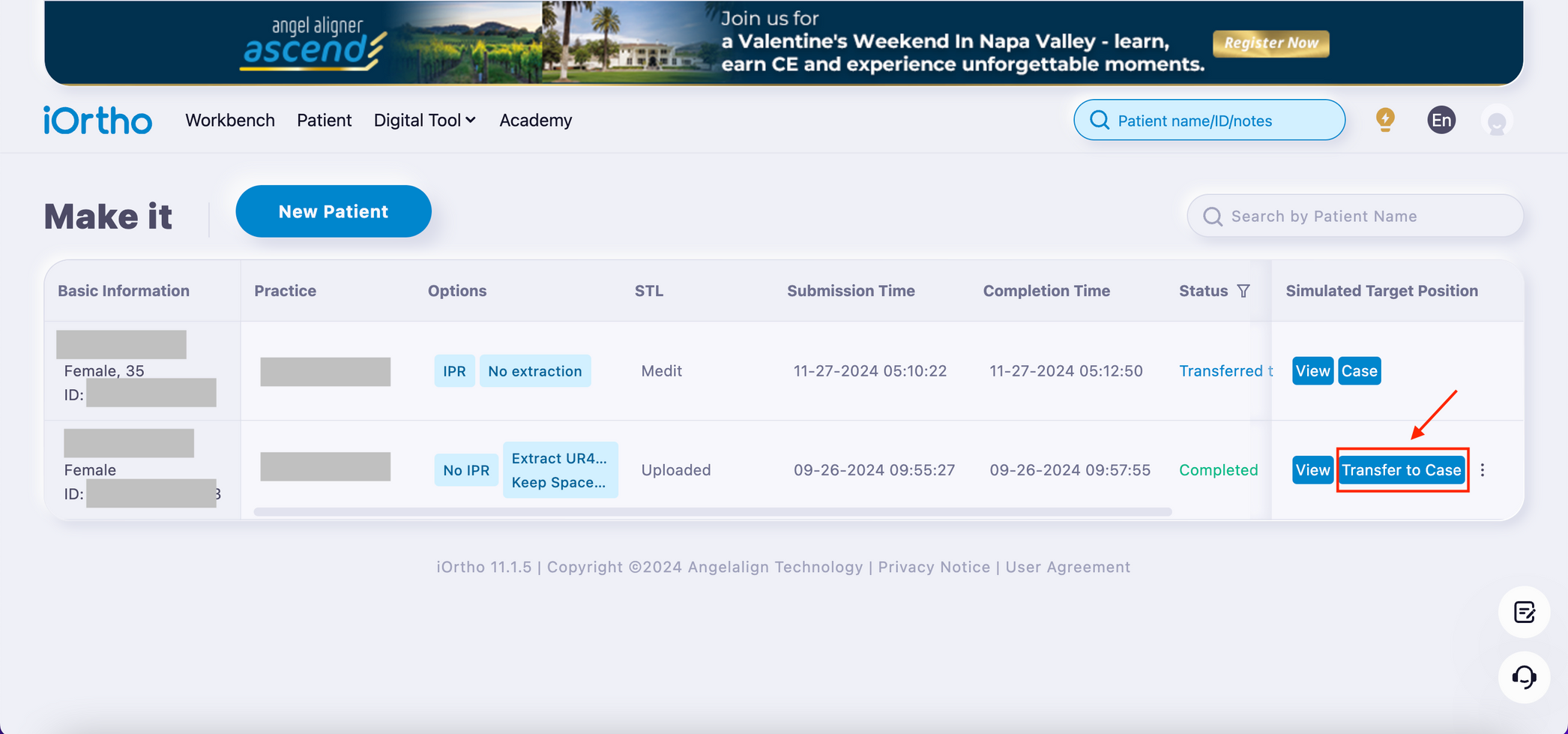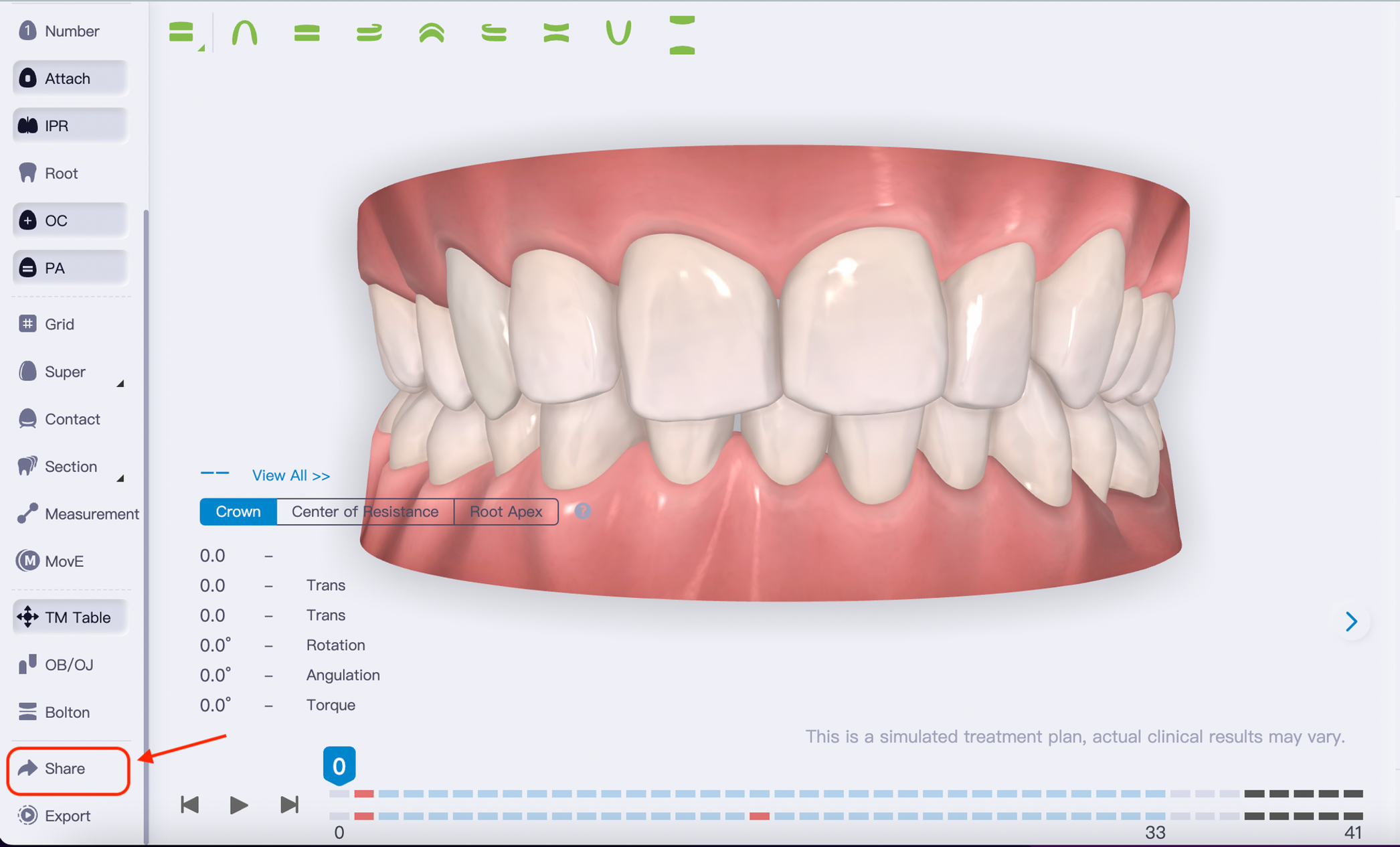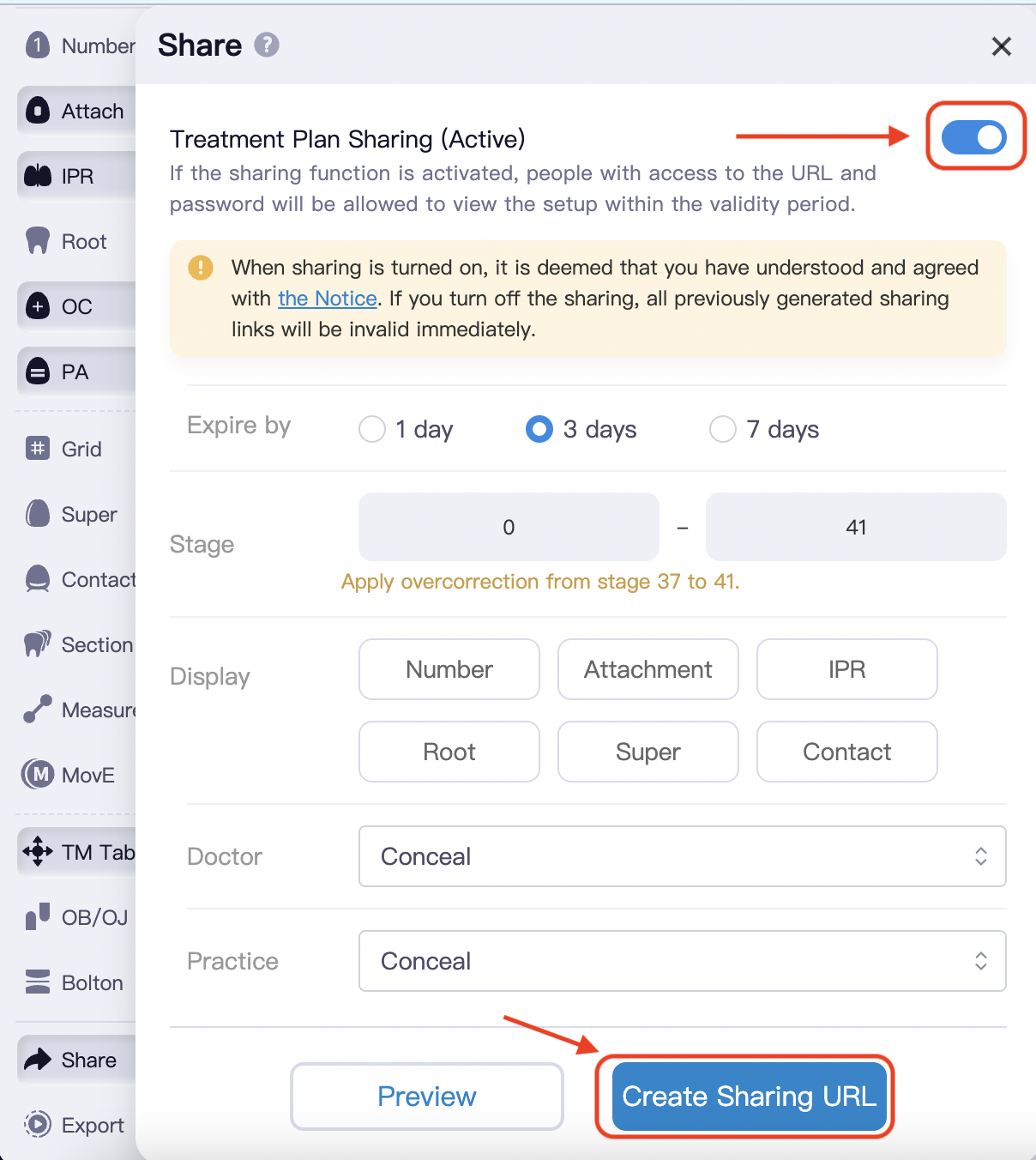Records & Consultation
1. Create New Patient in Kiwi
- Log in to Kiwi, go to Patients and click on “New”
- Fill out the Basic Information
- Check out the boxes as you complete the steps in Records & Simulation.
- Then click on Create MakeIt Simulation (this will take you to MakeIt in iOrtho):
- Click on New Patient
- Fill out the first four lines (patient and practice information)
- Leave the pre-selected options of IPR as is
- Choose “Non-extraction”
- 3shape if you own a trios
- More Sources if you own a Medit or an Allied Star
- Upload STL if you own any other scanner (apart from iTero)
- Click on Submit and return to your kiwi portal.
- Fill out the Treatment Time Estimator
- Click on View MakeIt Simulation. This will take you to the MakeIt page where you should now see next to your patient a View button (if you don’t see it yet then refresh the page). Click on View to access the outcome simulation. Keep this page open and return to kiwi.
2. Present the treatment plan to your patient
For this step use:
- The Treatment Time Estimator result
- The MakeIt simulation
- General information regarding aligner treatment and deciding on aligners vs braces.
3. Next Steps (if the patient accepts treatment or wants to think about it)
- Complete the required Patient Photos and check the boxes.
- Click on Transfer Simulation to Case
- This will take you to the MakeIt page in iOrtho.
- Find the patient in the list and click on “Transfer to Case”
- Click on “Select” > “Select Unlimited” > and jump directly to “Photographs and STL Files”
- Upload the photos and the Panoramic x-ray at the designated fields. Then click on “Save Draft” and exit the page.
- Return to kiwi and complete the patient registration.
- If there is any additional information that you want your orthodontist to know about this case (e.g. patient’s chief concern), then go to the patient’s card in kiwi, open the communication tab, write a message and select “Send to Dental Specialists only”.
- You can exit all pages at this point. No further action needed on your end. At this point your orthodontist will prepare the treatment simulation (at no cost for you). They will be then reaching out to walk you through it.
- Dismiss the patient
4. Accept/present simulation
Once you receive the treatment simulation from your orthodontist, you can:
Approve it (this is where you get charged for the case) if the patient has already agreed with the treatment or
Review it with the patient to show them the treatment plan in detail. You can do this by:
calling the patient back in the office and/or
sending them a view-only version of the simulation. To do that:
- Go to the end of the left side bar in the treatment simulation and click on Share.
*Remember: The number of aligners do not indicate treatment time, since refinements are in most cases necessary. Always base your estimated treatment time on the questionnaire results
- turn on the bar and click on Create Sharing URL
- Share this URL with your patient
Make sure that you checked all the to-do list and dismiss the patient.